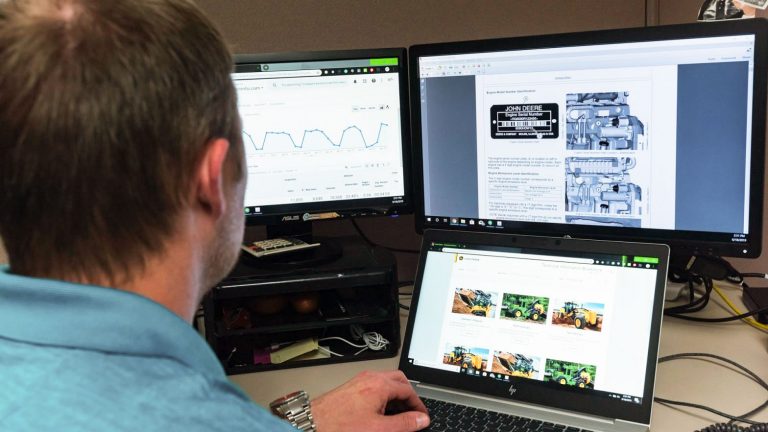What does the Learning Management System (LMS) administrator do, and how do they work within the LMS to accomplish their tasks? At some companies, co-workers don’t always understand the role of the LMS administrator and just how central the role is to company-wide learning endeavors.
According to “How to Use Programs and Pathways in Totara LMS,” one of the crucial main roles of the administrator involves setting up a learning program (or learning pathway) consisting of a set of courses that learners must complete. The administrator pairs particular programs with certain learners based on their role, locations, the need to meet new regulations, or some other criteria. An administrator using Totara LMS organizes learning programs into categories. The administrator can give assignments to individuals or groups and set due dates and/or completion criteria.
- “How to Use Programs and Pathways in Totara LMS” also defines five additional tasks of the LMS administrator:
- display mandatory and optional learning events, along with prerequisites and completion criteria
- ensure programs are available for a certain period of time
- ensure programs get automatically assigned to specific individuals
- send customized enrollment and other reminder notification messages to learners and managers (for example, overdue messages)
- use Report Builder to share results with management
Program Details
The administrator completes the following fields in the Totara LMS to set programs into motion:
Category (name of course category under which the program falls)
Full and short name (of the program)
ID (giving the program a specific ID number)
Start and end date summary (possibly adding video, photo and text)
Summary file (dragging and dropping pertinent files into this area)
Endnote (congratulating or thanking the learner)
Visibility (if marked, learners will be able to see the program)
Setting Up Content
Content consists of the actual courses and may include assignments, PDFs, quizzes, and videos. The administrator adds a course set. “And/then/or” statements allow the administrator to set up a plan (take “A” first, then take “B” or “C”, and students will be automatically enrolled and get access once they complete “A.”) An administrator can also add other rules, scores and grades and can manually enter information about learner competencies.
Messages/Notifications
Administrators trigger program-related messages (automated emails) that go out to the learner (and their manager, if desired). These messages can be easily customized in Totara LMS.
Self-Empowerment
While the administrator plays a crucial role in the lives of learners, learners must also self-motivate in order for learning to truly be effective. Totara suggests that learners take responsibility for their own learning by following the available on-screen recommendations, notifications, and progress information on their ‘My Learning’ screen.
Need Additional Information?
Click here for the benefits of getting an LMS up and running.
Get in touch with us to obtain more information about the role of the administrator and what an LMS can do for your organization.